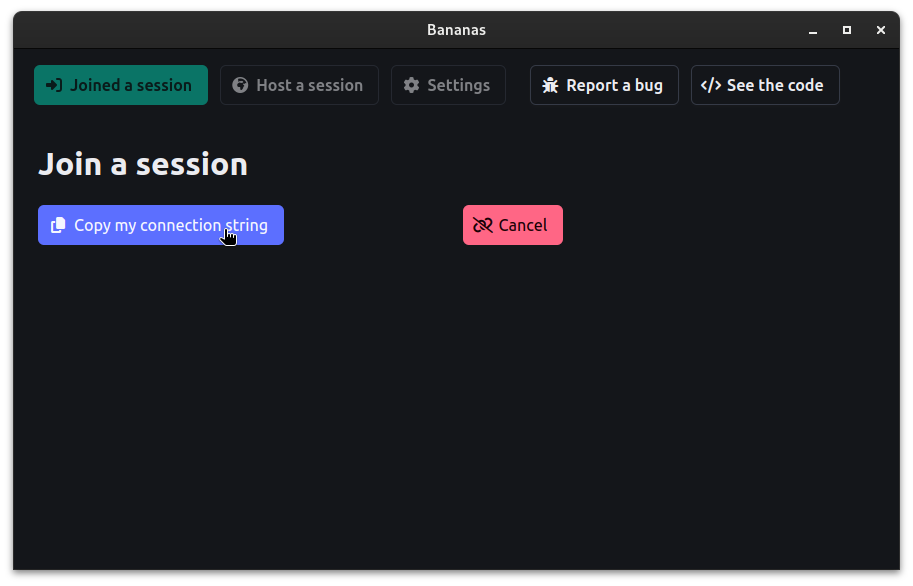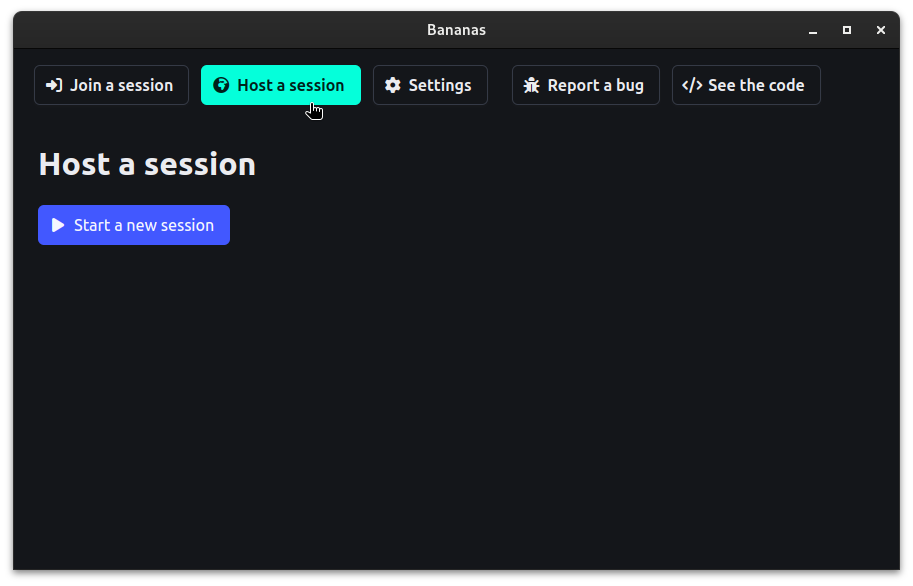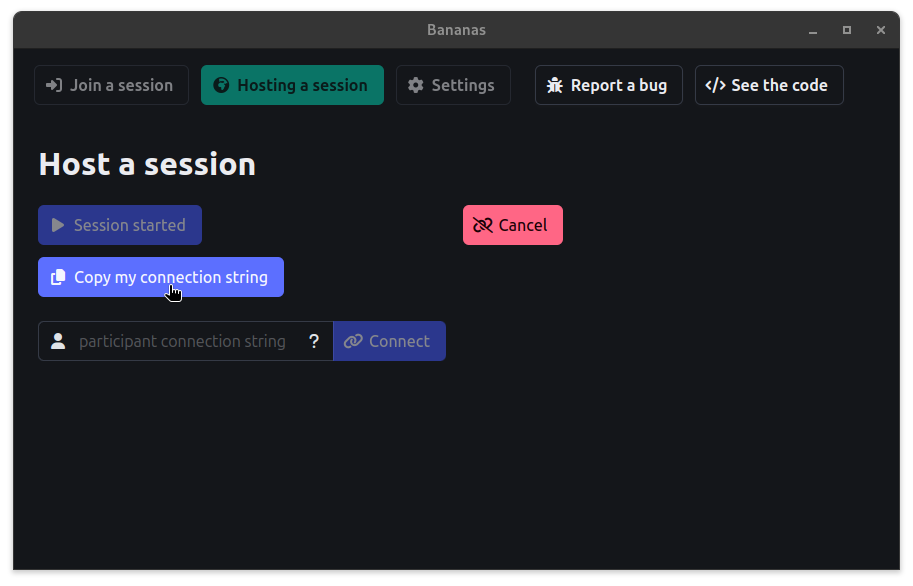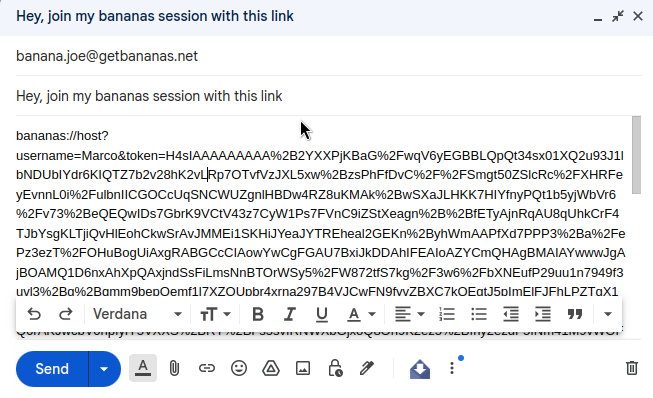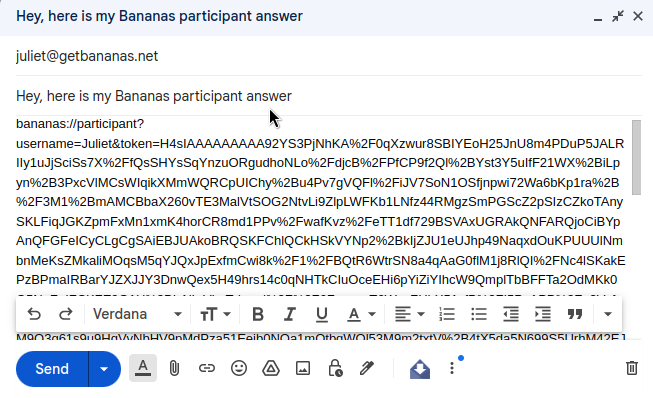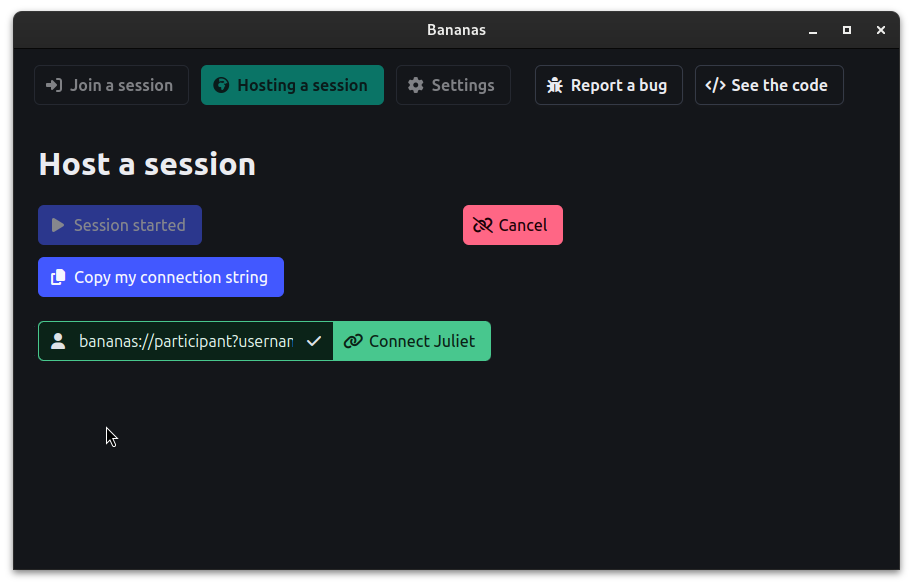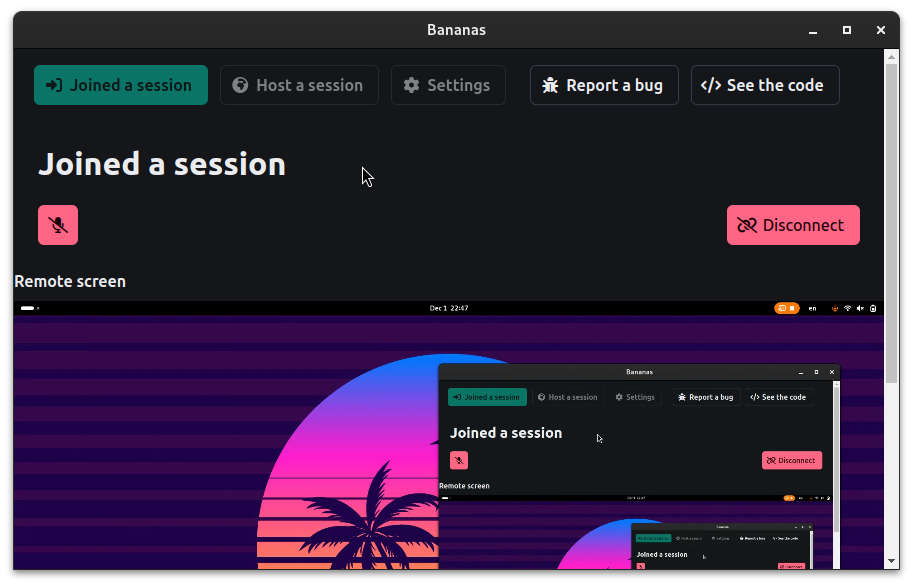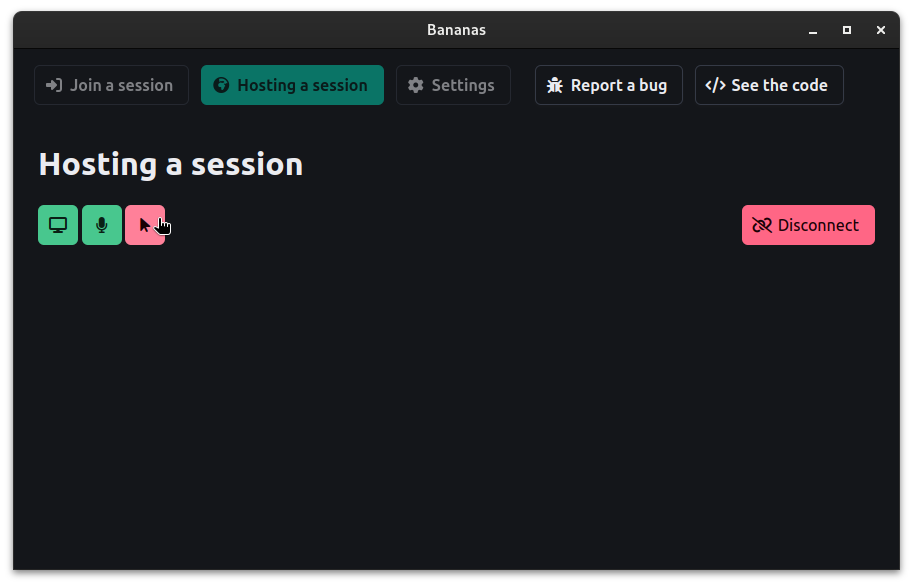This tutorial will guide you through the process of sharing your screen with Bananas Screen Sharing.
2. Host: Click start a new session
You'll be given a unique url that you can share with your friends, family, or colleagues.
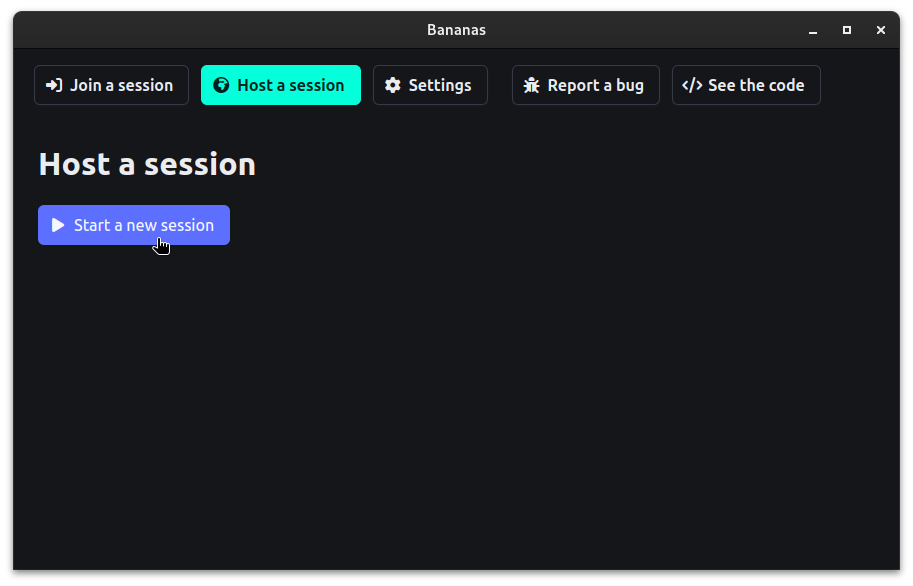
3. Host: Optionally select a screen to share
If you have multiple screens, you can select the one you want to share.
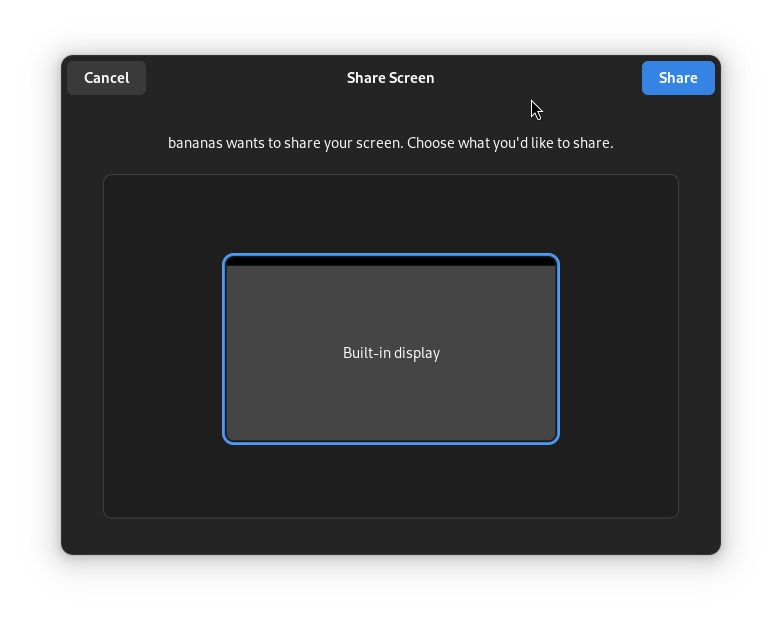
6. Participant: Join session
Joined the session by clicking on the link, or by pasting it into the host connection string input field and click connect.
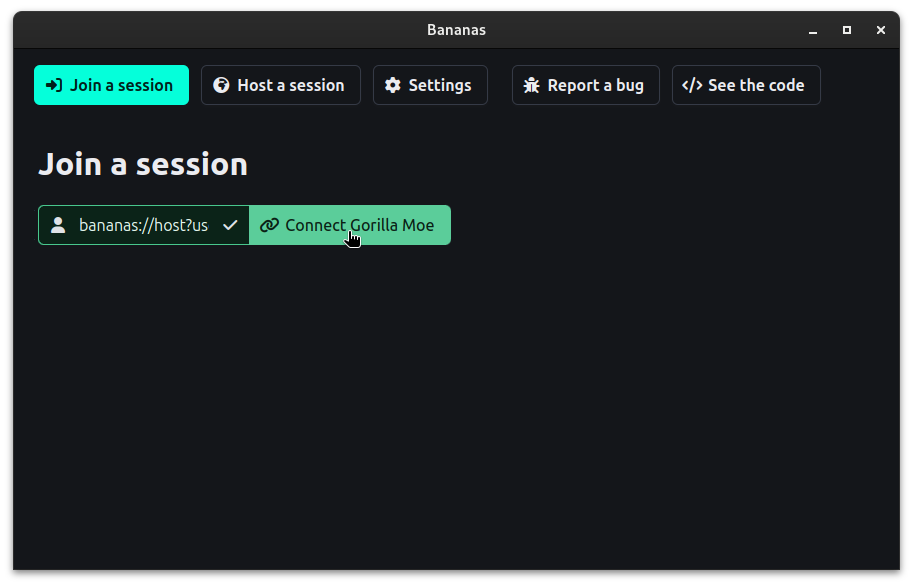
7. Participant: Copy connection string
Click on the copy button to copy the participant connection string.